How to change the theme from Webmail
Roundcube offers a variety of skins which helps you to customize the look of the webmail panel.
You can follow the steps given below to change the theme.
1. Click on the Settings option in your webmail.
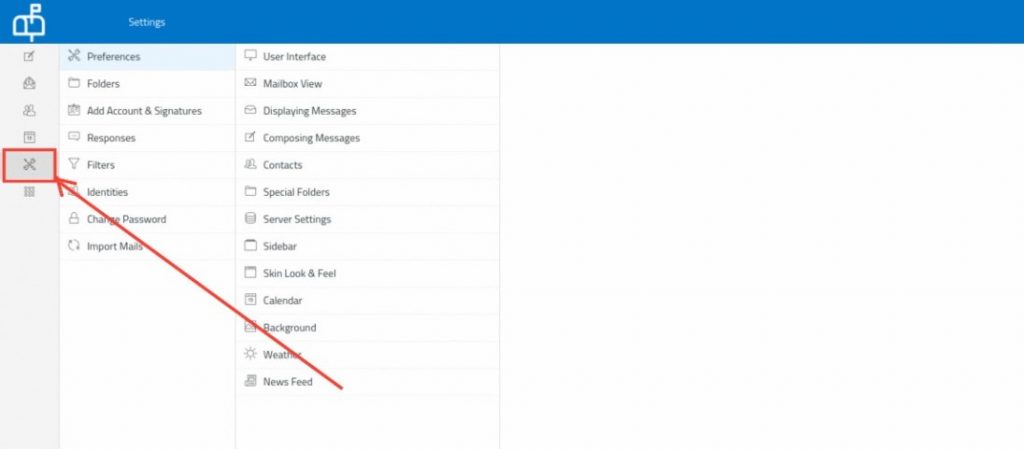
2. Click on Preferences >> User Interface.
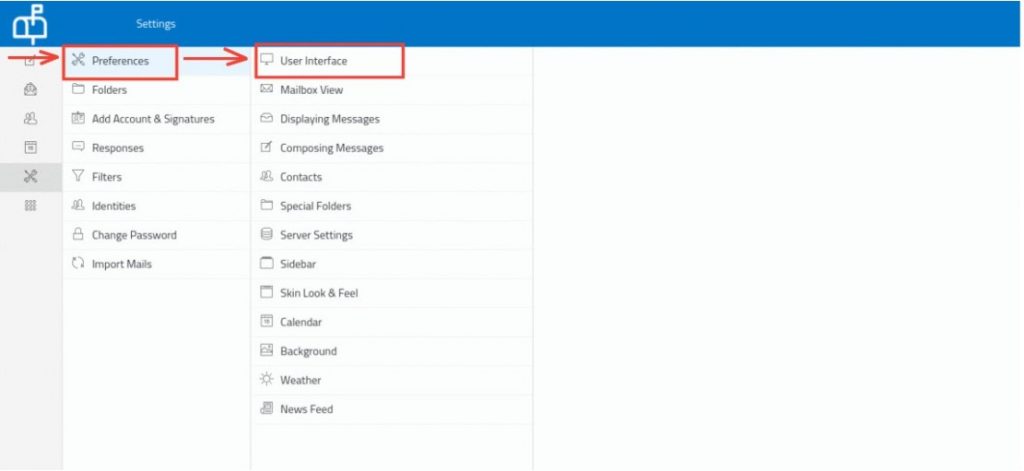
3. Choose the corresponding Interface skin for your webmail and click on Save.
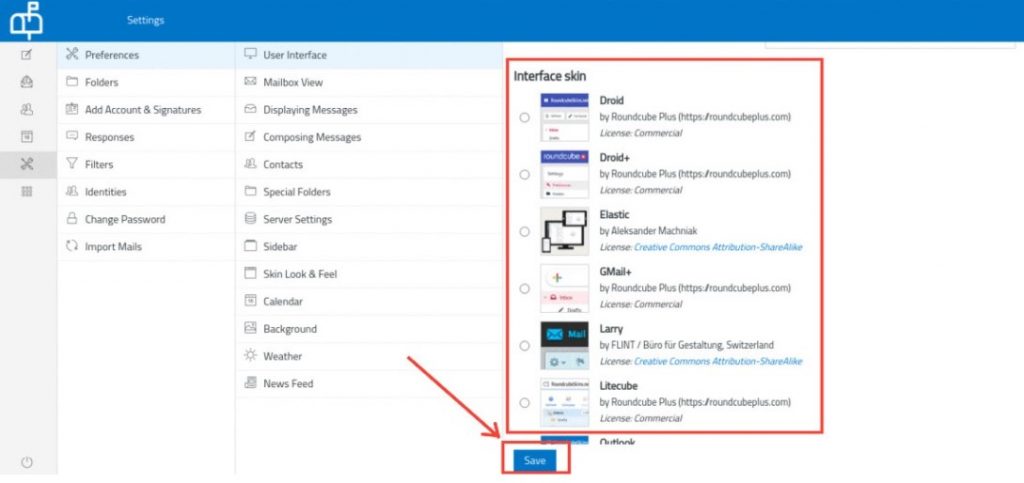
You can also change the theme via the Apps option.
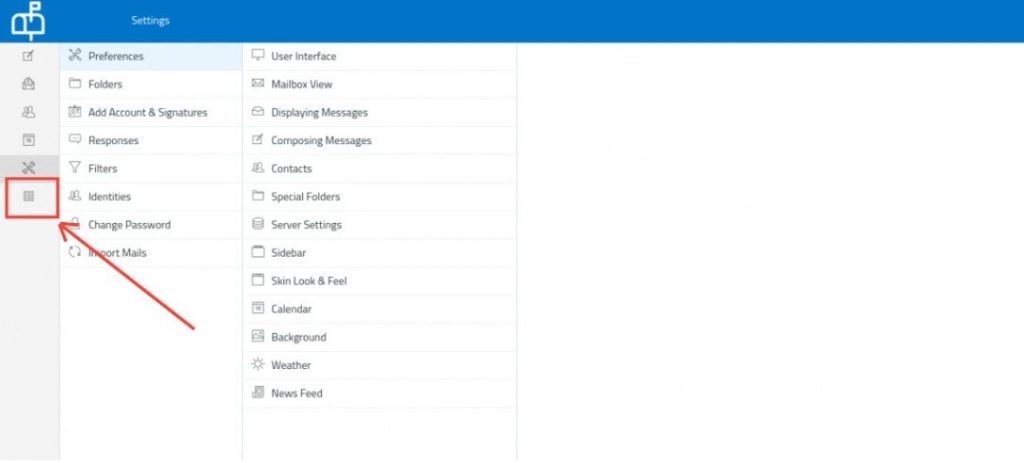
Click on the dropdown of Interface skin and choose the required theme.
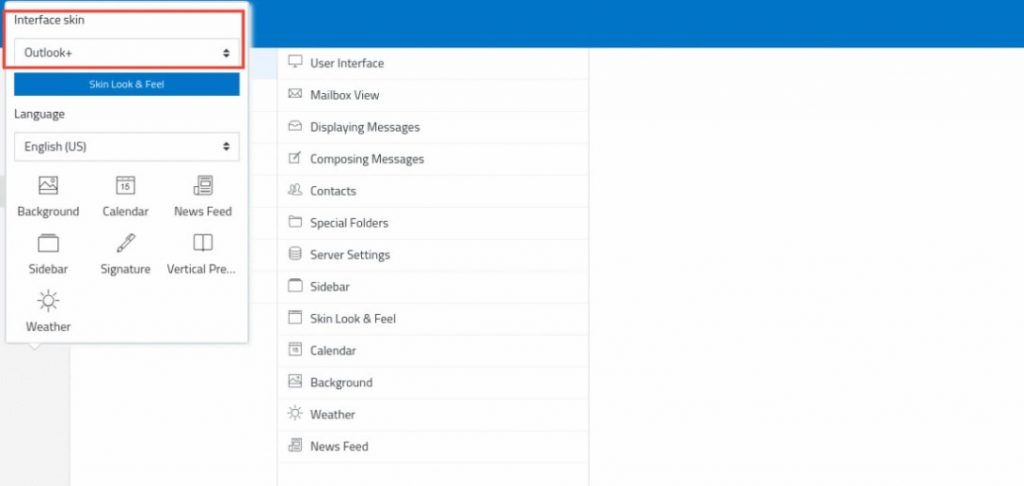
Related Articles
How to change the look and feel of the Skin from Webmail
1. Click on the Settings option in your webmail. 2. Click on Preferences >> Skin Look & Feel. 3. Make the necessary changes and click on the Save button. You can also change the Skin Look & Feel via the Apps option. Click on the Skin Look & Feel ...How to set/change your Timezone
Time Zone is very important when it comes to checking your emails and you can set the time zone in webmail in the following ways. Click on Settings in your Webmail. In Preferences, select User Interface and use the Time zone drop-down to select your ...How to change the message display from Threads to List
There are two views for the emails in your Webmail’s Inbox Thread View Conversation threading is a feature in Webmail where the software aids you by visually grouping messages with their replies. These groups are called a conversation, topic thread, ...How to open Compose in a New Window
When you compose a new email in webmail, it opens the compose window in the current window by default. However, if you want to compose an email in a new window, you can follow the steps given below. Click on Webmail Settings In Preferences, select ...WiFi Calling Configuration Checklist TP-Link Archer VR2100
WiFi Calling Configuration Checklist TP-Link Archer VR2100 When troubleshooting WiFi calling issues the following checklist can be used. 1. QoS Setup - Enable QoS in Advanced > QoS - Set bandwidth control to match actual internet speed - Add high ...