How to change the look and feel of the Skin from Webmail
1. Click on the Settings option in your webmail.

2. Click on Preferences >> Skin Look & Feel.
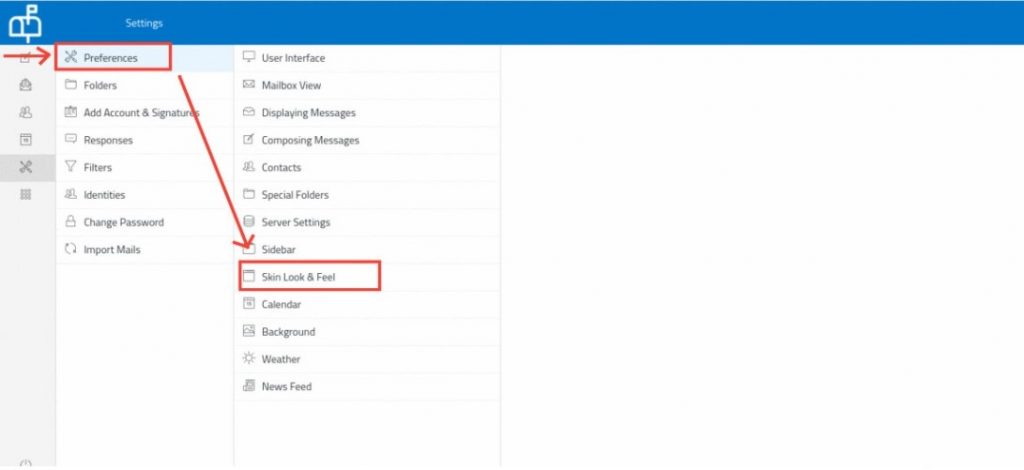
3. Make the necessary changes and click on the Save button.

You can also change the Skin Look & Feel via the Apps option.
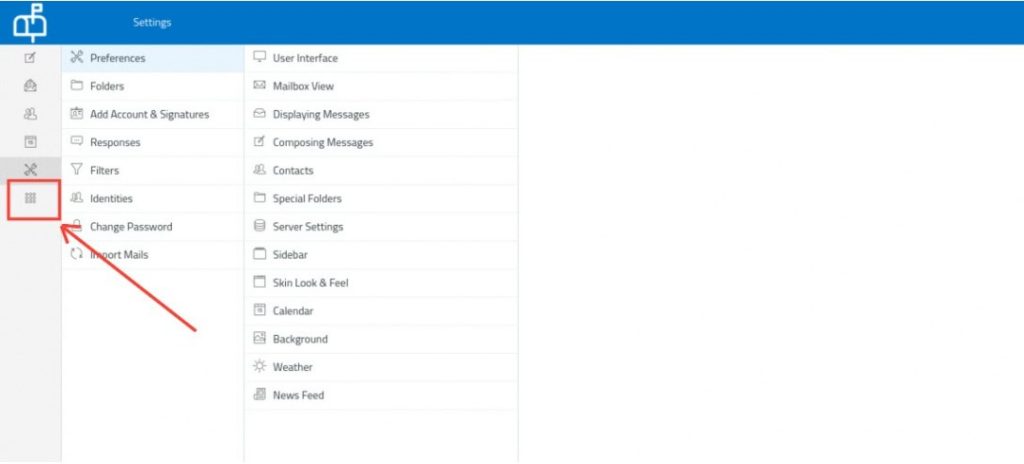
Click on the Skin Look & Feel button and it will take you to the corresponding interface.
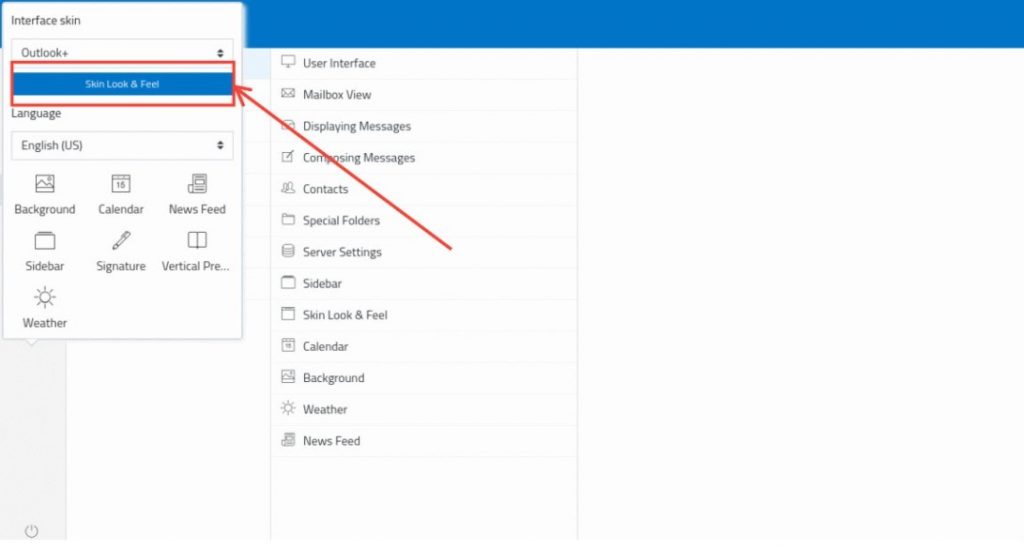
Related Articles
How to change the theme from Webmail
Roundcube offers a variety of skins which helps you to customize the look of the webmail panel. You can follow the steps given below to change the theme. 1. Click on the Settings option in your webmail. 2. Click on Preferences >> User Interface. 3. ...How to set/change your Timezone
Time Zone is very important when it comes to checking your emails and you can set the time zone in webmail in the following ways. Click on Settings in your Webmail. In Preferences, select User Interface and use the Time zone drop-down to select your ...How to change the message display from Threads to List
There are two views for the emails in your Webmail’s Inbox Thread View Conversation threading is a feature in Webmail where the software aids you by visually grouping messages with their replies. These groups are called a conversation, topic thread, ...Get familiar with the User Interface
User Interface allows you to Manage interface settings and look and feel of the Webmail once you login to the Email account. You can manage Language, Time Zone, Time Format, Date Format etc from the Interface option. Language The webmail is available ...How to customize your Mailbox View
Mailbox view helps you to define and setup the look and feel for your mailbox Layout This shows or hides the Preview Pane in the mail view. Mark messages as read Select the delay to mark new messages as “read” when opening them in the preview pane. ...