How to set/change your Timezone
Time Zone is very important when it comes to checking your emails and you can set the time zone in webmail in the following ways.
Click on Settings in your Webmail.
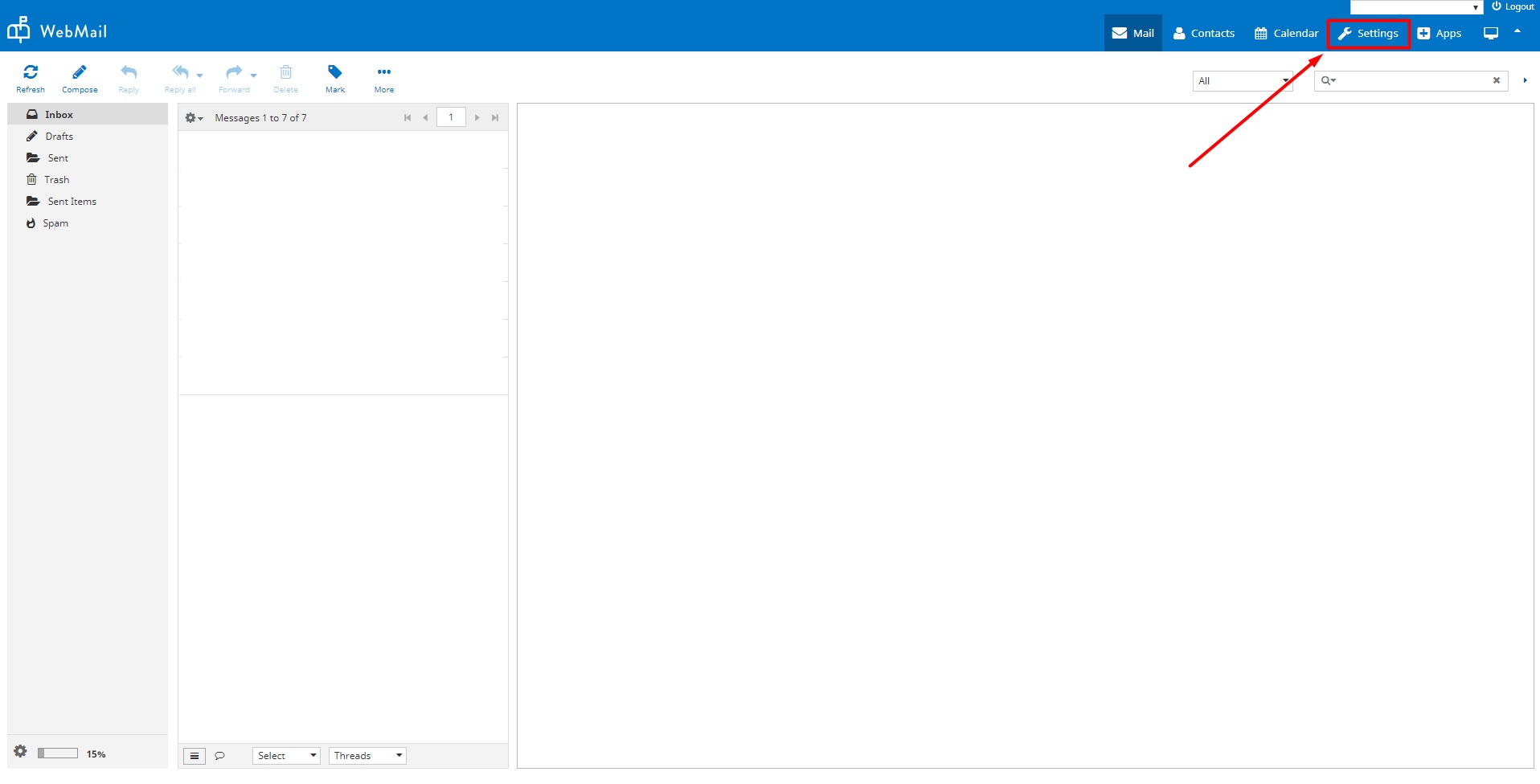
In Preferences, select User Interface and use the Time zone drop-down to select your respective timezone.
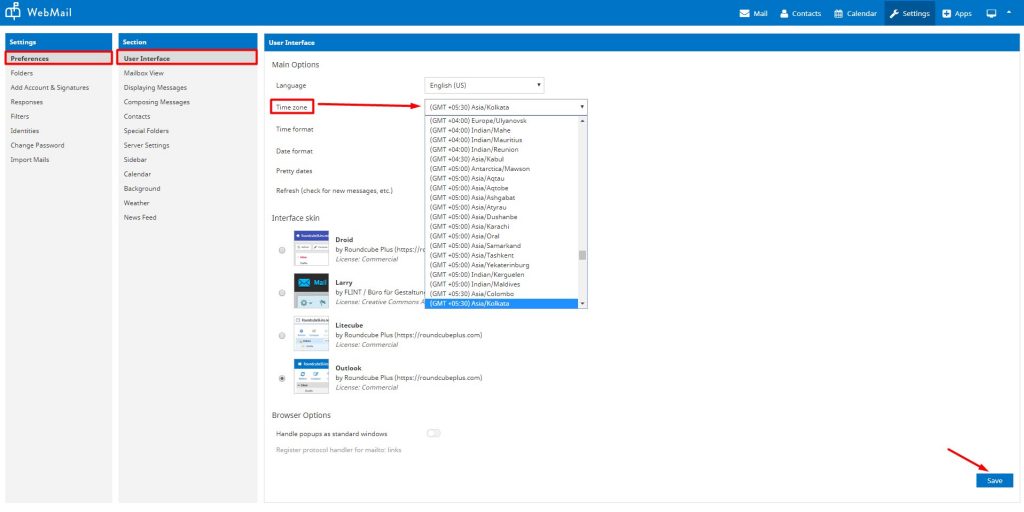
Alternatively, you can also select your timezone as Auto. This will ensure that Webmail fetches the timezone of your browser which is defaulting to the timezone of your system.
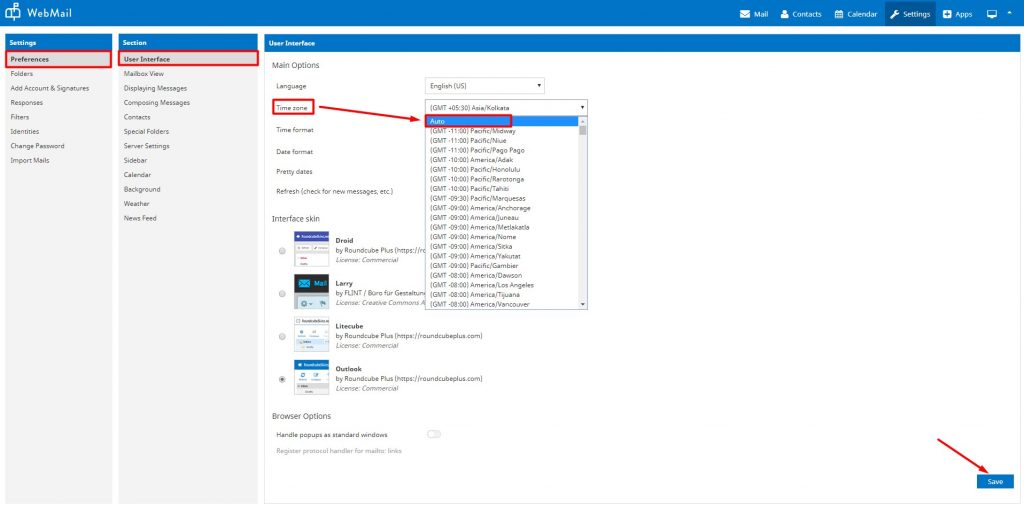
Note: After selecting Auto and saving your timezone settings, you will need to logout and login into your Webmail again for the Auto timezone setting to come into effect.
Related Articles
How to change the theme from Webmail
Roundcube offers a variety of skins which helps you to customize the look of the webmail panel. You can follow the steps given below to change the theme. 1. Click on the Settings option in your webmail. 2. Click on Preferences >> User Interface. 3. ...How to change the look and feel of the Skin from Webmail
1. Click on the Settings option in your webmail. 2. Click on Preferences >> Skin Look & Feel. 3. Make the necessary changes and click on the Save button. You can also change the Skin Look & Feel via the Apps option. Click on the Skin Look & Feel ...Netcomm NF18MESH
NF18MESH Featuring a Gigabit WAN port as well as VDSL2/ADSL2 technologies, the NF18MESH will connect with FTTN, FTTB, FTTC and FTTH. The Gateway also features VoIP for HD quality voice calls with the capacity to connect 2 phones. Images Emulator ...How to change the message display from Threads to List
There are two views for the emails in your Webmail’s Inbox Thread View Conversation threading is a feature in Webmail where the software aids you by visually grouping messages with their replies. These groups are called a conversation, topic thread, ...WiFi Calling Configuration Checklist TP-Link Archer VR2100
WiFi Calling Configuration Checklist TP-Link Archer VR2100 When troubleshooting WiFi calling issues the following checklist can be used. 1. QoS Setup - Enable QoS in Advanced > QoS - Set bandwidth control to match actual internet speed - Add high ...