Move emails from Sent Items folder to Sent folder
You may have observed that there are two folders for Sent in your Webmail
- Sent
- Sent Items
Sent
This is the default Sent folder for your Webmail where all the sent emails are stored.
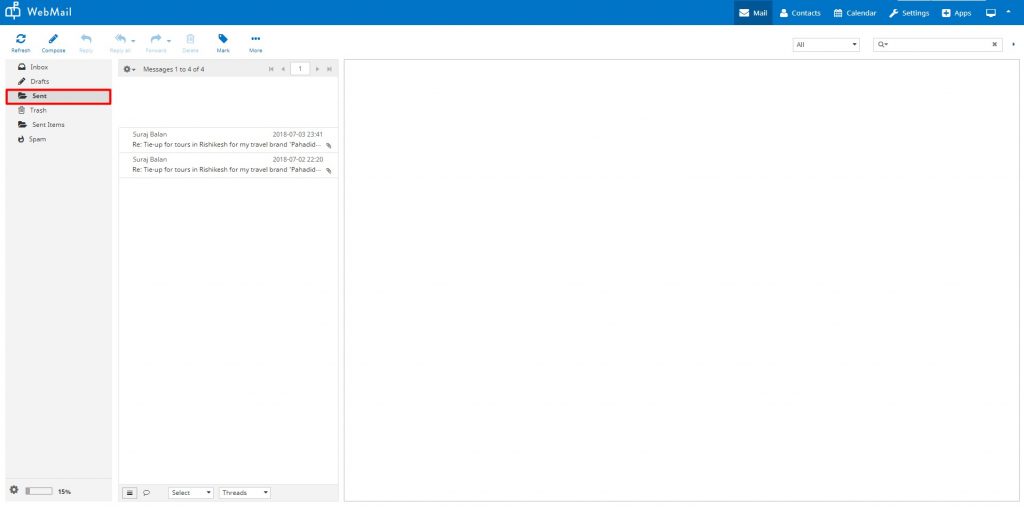
Sent Items
This folder contains all the emails which were in the sent folder of your OX Webmail. After migration to Roundcube+, we have stored them in this folder to save your previously sent emails.
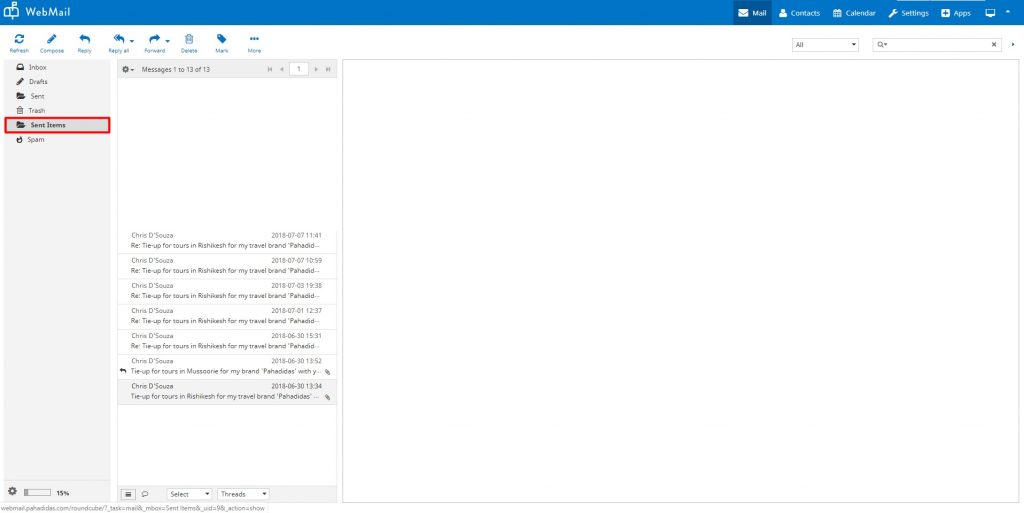
If you wish to move your emails present in the Sent Items folder to the default Sent folder such that all your sent emails are in once place you can follow the steps given below.
Select all emails(or individual emails) in the Sent Items folder as shown in the image below.
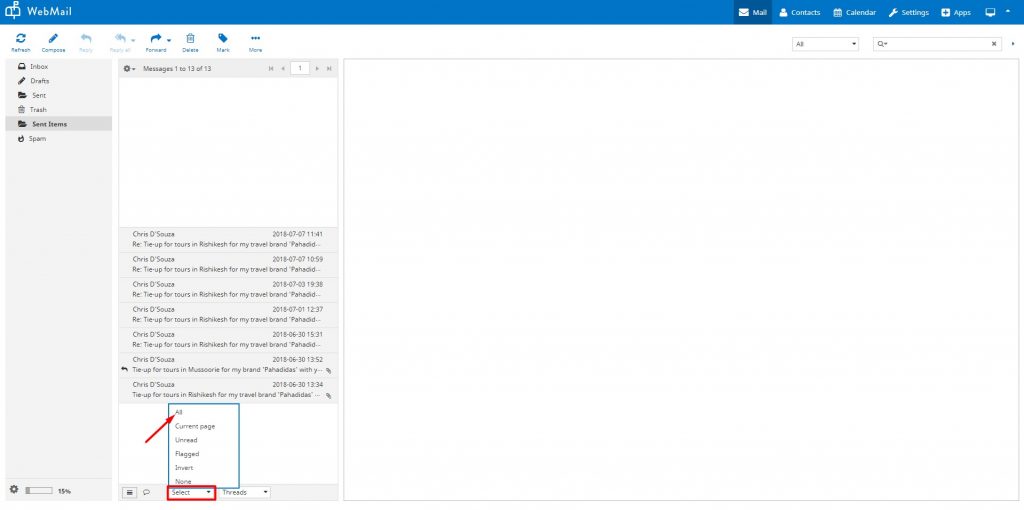
Click on the three dots that say More, navigate to Move To, and click on Sent as shown in the image below.
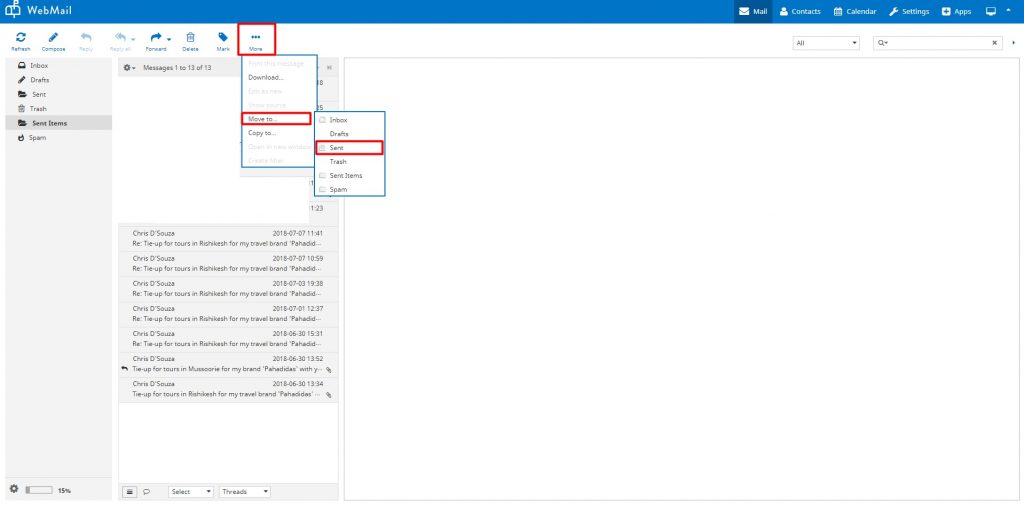
This will move your emails from the Sent Items folder to the Sent folder and you will now have all your sent emails in one place.
Alternatively, you can also select the required emails or all emails in the Sent Items folder and drag and drop them into the Sent folder.
Related Articles
How to empty your Trash folder
Emails that you have deleted from your Inbox or Sent folder or any other folder are not deleted permanently. They are moved to your Trash folder. If you want to permanently delete these emails and empty up space on your webmail disk, you will need to ...Archiving Emails
The Archive option is not available by default in the RoundCube Webmail. However, you can set it up in a few simple steps. Step 1: Create a folder manually and name it Archived This can be done from Settings > Folders > Create New Folder Note: Leave ...How to select emails using checkboxes
You can follow the steps given below to select emails to perform any mass action. 1. Click on the Mail option in your webmail. 2. Click on the Select button from the options. 3. Click on the Selection button from the dropdown. 4. Checkboxes will be ...How to customize displaying your messages
Open message in a new window With this option checked, double-clicking a message in the email view will open it in a new window instead of the current browser window/tab. Show email address with display name With this option checked, it will display ...How to customize displaying your messages
Open message in a new window With this option checked, double-clicking a message in the email view will open it in a new window instead of the current browser window/tab. Show email address with display name With this option checked, it will display ...