How to select emails using checkboxes
You can follow the steps given below to select emails to perform any mass action.
1. Click on the Mail option in your webmail.

2. Click on the Select button from the options.
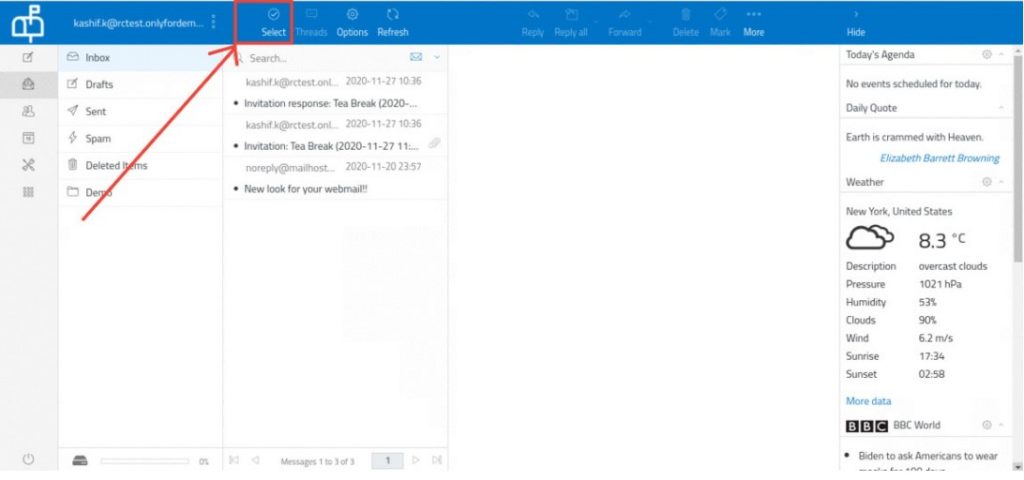
3. Click on the Selection button from the dropdown.
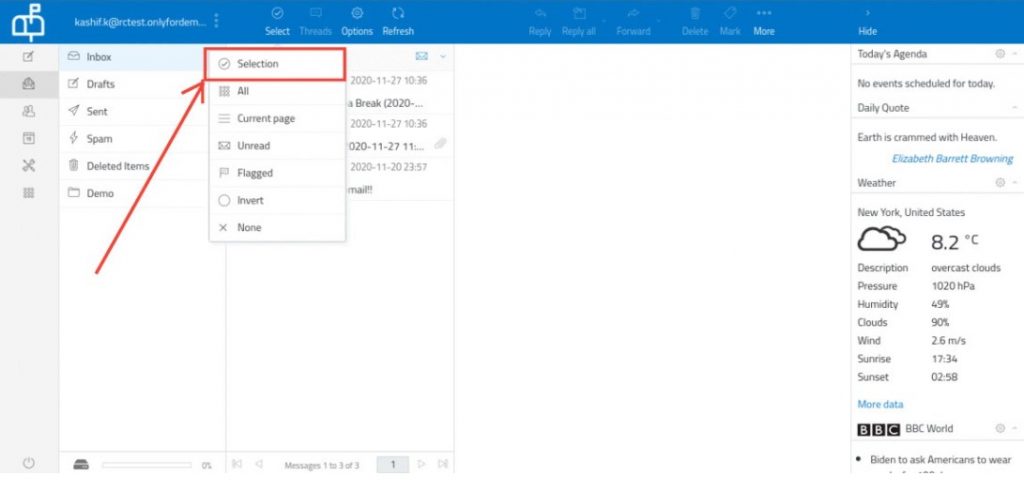
4. Checkboxes will be enabled from which we can select the emails from the list.

5. You can use the various options like Forward, Delete, Mark, and More using this option.
Related Articles
Move emails from Sent Items folder to Sent folder
You may have observed that there are two folders for Sent in your Webmail Sent Sent Items Sent This is the default Sent folder for your Webmail where all the sent emails are stored. Sent Items This folder contains all the emails which were in the ...Archiving Emails
The Archive option is not available by default in the RoundCube Webmail. However, you can set it up in a few simple steps. Step 1: Create a folder manually and name it Archived This can be done from Settings > Folders > Create New Folder Note: Leave ...How to add/update your Signature
A signature is a perfect opportunity to brand every message you send. It establishes and reinforces who you are as a company. By creating a cohesive email signature for each employee on your team, you create brand recognition in every person to whom ...Configure Your Desktop Email Client To Send and Receive Email
If you’re looking to set your desktop mail client software as your default email shop, you’ve come to the right place!! Our Business/Enterprise mails can be configured on various email clients such as Outlook, Windows Mail App, Thunderbird, etc. The ...How to empty your Trash folder
Emails that you have deleted from your Inbox or Sent folder or any other folder are not deleted permanently. They are moved to your Trash folder. If you want to permanently delete these emails and empty up space on your webmail disk, you will need to ...